Creating Parts in Revit Architecture
Parts and assemblies are Revit 2012 new features. First time I heard about these terms, I thought they’re similar to parts and assemblies in MCAD application like Inventor. But apparently no. Part in Revit and part in Inventor are different concept.
In Revit, you can divide element into smaller parts. Snipped from help file:
Parts can be generated from elements with layered structures, such as:Walls (excluding stacked walls and curtain walls)
Floors (excluding shape-edited floors)
Roofs (excluding those with ridge lines)
Ceilings
Structural slab foundations
The idea of dividing into parts is for scheduling and tagging purpose. So we can deliver schedule report in more details, and also flexibility to work with smaller parts.
Let’s try to create parts from a wall.
Creating Revit parts
We can create parts from an element by selecting it and click create parts from contextual ribbon.

In this example,I use basic wall. It has several layers.

I select it and click create parts, then each layer will become a part. If you move your pointer above the wall, you will see they are separate parts.

If you don’t see the parts, check your properties palette. When you have nothing in selection set, it should show you view properties.
Check if parts visibility value is show parts.

You should be aware that if you set it to show original , you will not be able to select part in this view.
Dividing Parts
Still need to divide them to smaller parts?
After you create parts, you can split it further. Select your part and click divide parts.

Remember, you have to select part, not the original element. Selecting wall in parallel elevation view can be difficult, so it might be easier if you open multiple views if you have high resolution.
After you activate it, you might need to set work plane to work with this part. You can just pick part faces as a plane.
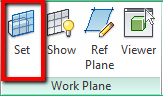
Now all we need is to divide the part into smaller parts. Draw lines as necessary to divide it.

After you finish with the sketch, click finish edit mode.
You should see your wall is divided to smaller parts.


Article Source: http://www.cad-notes.com/creating-parts-in-revit-architecture-2012/
Aucun commentaire:
Enregistrer un commentaire